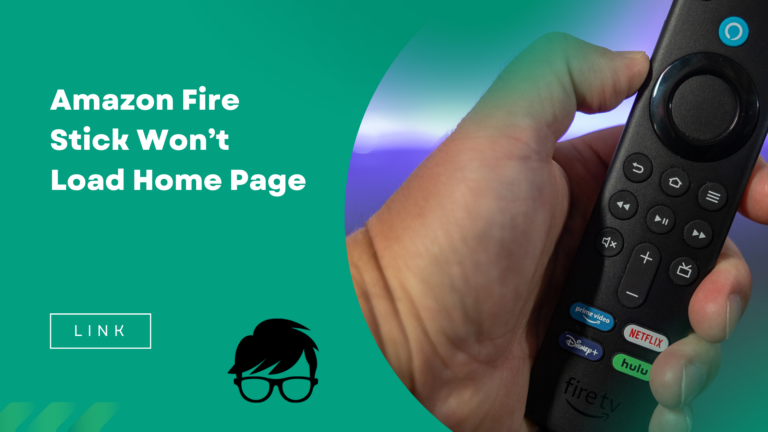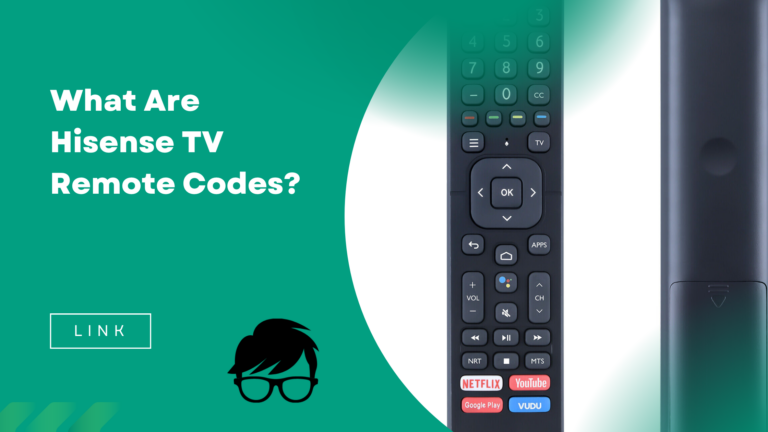Fix Spectrum Remote Not Working/Changing Channels Issue

Are you having trouble with your Spectrum remote not working or changing channels? It can be frustrating when you’re trying to watch your favorite show and the remote just won’t cooperate.
Fortunately, there are a few simple steps you can take to fix the issue and get back to enjoying your TV time.
The first thing you should check is the batteries. Sometimes, the remote simply needs fresh batteries to function properly. If the batteries are low or dead, replace them with new ones and try again.
If the remote still isn’t working, you may need to reprogram it. This can be done easily by following the instructions in your Spectrum user manual or by contacting their customer support for assistance.
Additionally, ensure that you have proper line of sight to your cable box, check for interference, and reset the cable box if necessary.
By following these steps, you’ll be able to troubleshoot and fix the issue with your Spectrum remote.
Contents
Check the Batteries

You’ll want to check the batteries in your Spectrum remote to make sure they’re not the reason why you’re having trouble changing channels. Common remote issues include the remote not responding or failing to change channels, and this is often due to dead or weak batteries.
To check, simply remove the battery cover on the back of the remote and replace the old batteries with new ones. It’s important to make sure the batteries are properly installed, with the positive and negative ends aligned correctly.
Battery replacement tips include using high-quality batteries and checking the expiration date before purchasing. It’s also recommended to replace all the batteries at once, rather than just one or two.
If you’re still having trouble after replacing the batteries, it could be a sign of a larger issue with the remote. In that case, you may need to reprogram the remote to fix the problem.
Also read: Why Does Your Xbox Controller Keep Shutting Off?
Reprogram the Remote
To reprogram your remote, simply grab a bowl of popcorn, settle into your favorite chair, and follow these easy steps.
First, consult your remote troubleshooting guide to identify the correct reprogramming code for your specific device.
Next, press and hold the ‘Setup’ button on your remote until the LED light blinks twice. Then, enter the code for your device and wait for the LED light to blink twice again.
Finally, test your remote to ensure it’s working properly.
If reprogramming your remote does not solve the issue, you may need to ensure proper line of sight between your remote and the device you’re trying to control. Objects such as furniture or electronics can obstruct the signal from your remote, causing it to not work properly.
Try rearranging your setup to create a clear path between your remote and device, or consider purchasing a remote extender to improve the range and accuracy of your remote control.
Ensure Proper Line of Sight
If your furniture or electronics are blocking the signal, rearrange your setup to create a clear path between your remote and device. Adjusting the position of your device or remote can also help improve the line of sight. Try pointing the remote at different angles or heights to see if that fixes the problem. If you have a cable box or other device that is hidden inside a cabinet or behind a wall, consider using an extender to help transmit the signal.
To ensure proper line of sight, it is important to understand the different factors that can affect the signal quality. The table below summarizes some of the common issues and ways to fix them.
| Issue | Solution |
|---|---|
| Obstructions | Rearrange setup or use an extender |
| Distance | Move closer to the device or use a repeater |
| Lighting | Adjust lighting or use backlight on remote |
| Low battery | Replace batteries |
| Interference | Check for interference |
Check for interference by looking for any other devices that may be using the same frequency as your remote, such as wireless routers or other electronics. By ensuring proper line of sight and minimizing interference, you can improve the performance of your remote and fix any issues with changing channels.
Check for Interference
Interference from other devices can cause frustration when trying to use your Spectrum remote, but don’t worry, there are potential causes and troubleshooting steps to address this issue.
One possible cause of interference is other electronic devices that emit signals on the same frequency as your remote. These devices can include wireless routers, baby monitors, and even fluorescent lighting. To troubleshoot this issue, try turning off or moving these devices away from your TV and cable box. You can also try changing the channel on your remote or cable box to see if that helps.
Another potential cause of interference is physical obstructions between your remote and cable box. This can include walls, furniture, or even other objects in the room. To troubleshoot this issue, try moving closer to your cable box or removing any objects that may be blocking the signal.
If none of these steps work, it may be time to reset your cable box. By doing so, you can eliminate any software or hardware issues that may be causing the problem.
Reset the Cable Box

If you’re still having trouble with your Spectrum remote not working or changing channels, another solution you can try is resetting the cable box.
To do this, you’ll need to unplug the box from the power source, wait for a few minutes, and then plug it back in.
This can often fix any issues with the box itself and get your remote working again.
Also read: How To Easily Install Spectrum TV App On Your Firestick?
Unplug the Box

To fix your spectrum remote not working or changing channels issue, start by unplugging the box. This is a simple but effective troubleshooting step that can solve many cable box related issues. Here are two nested bullet point lists to help you understand why unplugging the box is a great first step in fixing your remote:
- Possible Causes:
- Overheating of the cable box
- Technical glitch in the remote
- Troubleshooting Steps:
- Unplug the cable box from the power source
- Wait for a few minutes before plugging it back in
By unplugging the box, you give the device a chance to reset itself and clear any technical glitches that may be preventing the remote from working properly.
Now, wait for a few minutes before plugging it back in and turning it on again. This simple step may fix the issue, but if it doesn’t, don’t worry. There are more troubleshooting steps you can take to fix your remote.
Wait for a Few Minutes
After unplugging the cable box, give it a few minutes to reset itself before plugging it back in and turning it on again. This is an important step to troubleshoot Spectrum remote not working or changing channels issue.
Waiting for a few minutes allows the device to cool down and recalibrate, which often resolves the problem.
In addition to waiting for the cable box to reset, there are a few tips to improve remote range and connectivity. First, make sure there are no obstructions blocking the line of sight between the remote and the cable box. Also, try replacing the batteries in the remote to ensure it has enough power to communicate with the box. If these steps don’t work, there may be a more significant issue with the cable box or remote that requires further troubleshooting.
Once you have given the box a few minutes to reset, it’s time to plug it back in and turn it on again.
Plug the Box Back In
Now it’s time to plug the cable box back in and see if the issue has been resolved. This is one of the most common troubleshooting steps for fixing the spectrum remote not working/changing channels issue.
Simply unplug the power cable from the back of the cable box and wait for about 30 seconds before plugging it back in. This will reset the box and can often fix common issues such as frozen screens or unresponsive remotes.
If your spectrum remote is still not working after plugging the box back in, there may be a more complex issue at hand. In this case, it’s best to contact spectrum customer support for further assistance.
However, before contacting them, make sure you’ve tried all the common troubleshooting steps such as checking the batteries in your remote and ensuring that the cable connections are secure.
By following these steps, you can hopefully fix the issue and enjoy your TV viewing experience without any problems.
Contact Spectrum Customer Support
If you’re still experiencing issues with your Spectrum remote not working or changing channels, it may be time to contact Spectrum customer support.
Explain the issue to the representative and follow their instructions carefully to resolve the issue.
They may suggest additional troubleshooting steps or send a technician to your home to fix any hardware problems.
Explain the Issue
Are you tired of constantly struggling with your Spectrum remote not working and not being able to change channels? It can be frustrating when you just want to relax and watch your favorite show, but your remote is not cooperating.
Before you contact Spectrum customer support, it’s important to explain the issue you’re experiencing. This will help the representative understand the problem and provide you with the proper solution. There are several causes of Spectrum remote malfunction, such as low batteries, signal interference, or incorrect programming.
Troubleshooting Spectrum remote problems can be done by checking the battery levels, resetting the remote, or ensuring that the correct device is selected. By explaining the issue to the customer support representative, they’ll be able to identify the problem more efficiently and provide you with the necessary steps to fix it.
Once you’ve explained the issue, follow the customer support representative’s instructions to get your remote up and running again.
Follow the Customer Support Representative’s Instructions
Pay close attention to the instructions provided by the Spectrum customer support representative to quickly resolve your remote troubles. Effective communication is key, so make sure you understand the troubleshooting tips they provide.
Here are some steps you can take to ensure you follow their instructions accurately:
- Listen carefully to what the representative is saying and take notes if necessary.
- Repeat back the instructions to the representative to confirm your understanding.
- If you encounter any issues while following the instructions, don’t hesitate to ask the representative for clarification.
- Once you’ve successfully followed the troubleshooting tips, test your remote to ensure it’s working properly.
By following these steps, you can ensure that you receive the best possible support from Spectrum customer service and quickly resolve any remote troubles you may be experiencing.
Also read: Fix Samsung TV From Turning On And Off
Conclusion
In conclusion, troubleshooting your Spectrum remote not working or changing channels issue can be easily done with these simple steps.
Firstly, check the batteries and replace them if necessary.
Next, reprogram your remote or ensure proper line of sight between the remote and cable box.
If interference is the problem, eliminate the source of interference or try resetting the cable box.
If none of these steps work, the last resort would be to contact Spectrum customer support. They have a team of experts who can assist you in resolving any issues you may have with your remote or cable box.
With these tips, you can enjoy uninterrupted entertainment without any frustration caused by a malfunctioning remote.